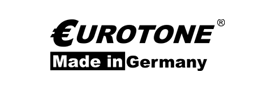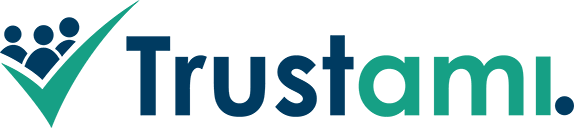Reset Instructions for Brother TN 245 M / Magenta Toner
translate instructions
Your step-by-step guide on how to reset your Brother TN-245M
The Brother TN-245M toner fits into many Brother printer models and can be reset with no problems. The Brother TN-245M Toner Reset restarts the toner detection and resets the page counter.
The following instructions should be followed when performing a toner reset on the printer!
- Choose the appropriate Brother TN-245M toner reset guide for your printer (Brother DCP series, MFC series or Brother HL series)
- Please follow the reset instructions quickly using the printer keyboard so that you do not return to the main menu
- Note the individual steps in the instructions and do not skip any of the steps
- Not every Brother printer signals the successful completion with a message ("Accepted" or "Done") after the reset
- You can use the instructions to reset genuine Brother TN-245M toner and compatible toners
- If you have several options, choose your toner (starter toner / standard toner / jumbo XXL toner)
- With multiple selections you decide on the color of the toner cartridge or reset all CMYK colors. (CMYK stands for: C = cyan, M = magenta, Y = yellow, K = black)
Brother TN-245M Toner Reset for Brother HL devices
For a manual toner reset for Brother HL devices, please proceed exactly as followsinstructions
1. Open the front door of your Brother HL machine
2. Then press the "Safe" and "Cancel" buttons at the same time
3. The reset menu is shown on the display
4. Scroll through the menu and select the toner reset color
5. Confirm that quickly
6. The display shows "Accepted" or "Done"
7. Close the front door
You have successfully reset the original or compatible Brother TN-245M toner.
Brother TN-245M Toner Reset for Brother MFC devices
For a manual toner reset for Brother MFC devices, please proceed exactly as followsInstructions:
1. Make sure that the display does not show any error messages
2. If so, delete it by pressing the Cancel button (X)
3. You get to the main menu
4. You now have the "fax" or "copy" taste
5. The number field becomes visible
6. Now remember where the star key "*" is, but don't press it
7. Return to the main menu by pressing the "Home" button
8. Open the printer's front door
9. Now press the position on the display where the star key is located for 5 seconds
10. The reset menu appears
11. Scroll through the menu and select the toner reset color
12. Confirm this immediately
13. After a toner reset the display shows "Accepted" or "Done".
You have successfully reset the original or compatible Brother TN-245M toner.
Brother TN-245M Toner Reset for Brother DCP devices
For a manual toner reset for Brother DCP devices, please proceed exactly as followsInstructions:
1. Make sure that the display does not show any error messages
2. If YOU see a message, please delete it Press the button
3. "Cancel" (X)
4. The "Copy" or "Fax" button
5. The number field on the display becomes visible
6. Make a note of the location of the "*" key
7. Back with the "Home" button in the main menu
8. Open the front flap of your DCP device
9. Press the point at which the star key previously closed for 5 seconds
10. The reset menu appears on the display
11. Select the color for the toner reset in the menu and confirm this
12. As soon as the display shows "Accepted" or "Executed", the toner reset has been carried out
13. Now close the front flap
You have successfully reset the original or compatible Brother TN-245M toner.